2. Wait for it to connect
3. Then log-in to your cdrking router by typing it to your browser 192.168.1.254
4. Then Click the setup wizard.
This is the step by step picture
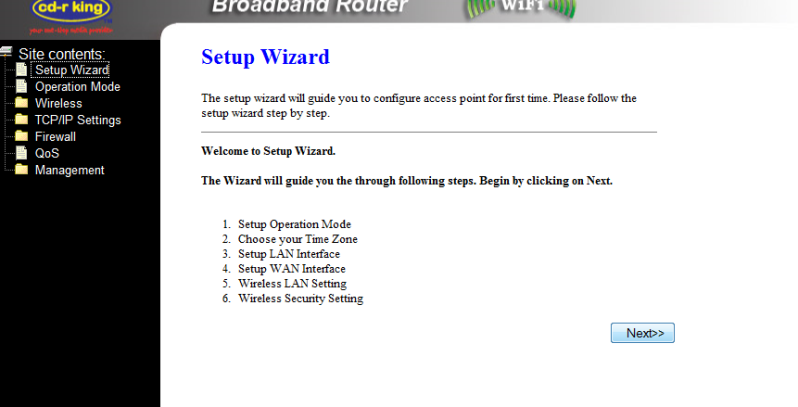
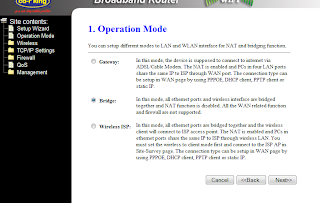
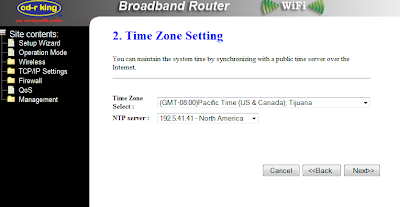
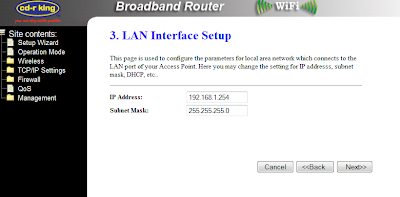
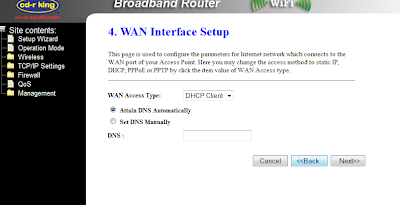
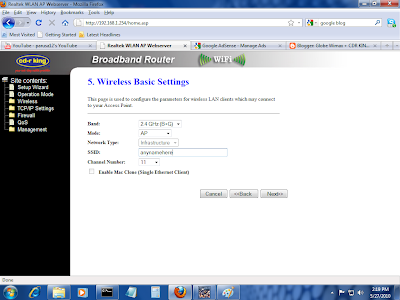
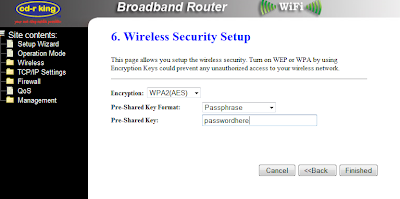
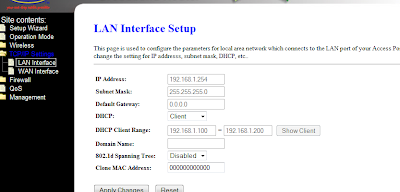
5. TCPIP SETTINGS> WAN SETUP
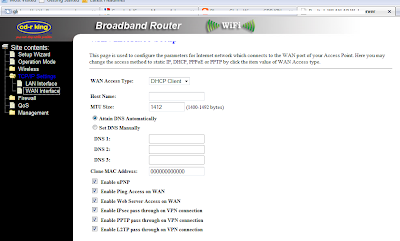
6. finally LAN SETUP
7. then after doing all of that...
8. Let your globe wimax to be connected to the internet to know if you are connected
9. Plug your globe wimax to your lan card for the mean time unplug the cdrking router
10 go to 192.168.1.1
type in the username: user password: user
11. Check the status of your wimax if it is connected..
12. if connected...
13. plug again the cdrking router.
14. plug the rj45 from your wimax cpe/modem lan port going to the cdrking lan port
15. then plug the rj45 from your desktop lan card to your cdrking lan port
16 wait for it to be connected... if it doesnt connect try to turn off the crdking router then turn it on again....
17. after connecting try your laptop it should now detect your wireless cnnection and input the password that you have entered at the cdrking router....
it is 100% working to me....
NOTE: cdrking sales lady said to me that it is not compatible with the globe wimax but i still persist and buy it and now i manage to connect it ^_^, because i read at the back of the cdrking box that it supports wireless isp...